Google has added FRP (Factory Reset Protection) on all present-day Android smartphones. After the process of Factory Reset, the phone will ask the user to enter the last used Google account to verify the actual owner of the device. No doubt it is a good feature to avoid misuse of the device. But due to the huge number of FRP unlock requests, here FRPBYPASS.IN provides the best solution to FRP unlock. In this tutorial, I will guide you to Samsung M01s FRP Bypass | Unlock SM-M017F Google Account Android 9 without PC very easily. So, follow the below process carefully.
What is FRP?
Android has added the FRP feature in 5.0 Lollipop and the upper version. FRP means Factory Reset Protection and it’s working on most of the latest Android versions (Lolipop, Nougat, Marshmallow, Oreo, pie & Q). Google also pushed security patch update every two months to fix the old FRP bypassing process so that’s why nowadays FRP unlock process has become too challenging with every phone and Android version.
The FRP will automatically activate when a user added a new Google Account ID and Password on your Samsung M01s for the very first time. If you performing the factory reset, then your device will ‘be stuck at the FRP lock verification screen. Now you have to log in with the same Google Account and Password that you set up on your phone earlier. In case, if you lost or your Samsung M01s got stolen then It can’t be accessed by anyone. Here on this page, I share with you a simple and fully working methods to Samsung M01s FRP unlock successfully.
How to Disable FRP Lock
The process of disabling the FRP lock is very easy. Just you have to follow these simple steps to disable it easily: Just Goto Settings -> Accounts -> select the Google Account -> check on the right side you will see Delete icon. Just delete the account from there.
The process of FRP Bypass is very easy and you can download all FRP Bypass Tool which can help to Samsung M31 FRP Bypass easily.
Samsung M01s Specifications
Samsung M01s released in July 2020, It has 3GB of RAM and 32GB of ROM. The Samsung M01s comes with a 6.2inch with a resolution of 720 x 1520pixels. It runs on Octa-core (4×2.0 GHz & 4×1.5 GHz) Mediatek MT6762 Helio P22 (12 nm) chipsets and powered by a 4000mAh removable battery. Samsung A01 comes with 13+8mp dual main camera setup and 5mp of single-selfie camera setup.
How to Bypass FRP Samsung M01s
- First, Switch on your Samsung M01s
- Tap on Start
- Agree to Terms & Conditions and Tap Next
- Connect your Samsung M01s to a Wifi network
- Download & unzip the Easy Samsung FRP Tool V1 for your Personal Computer

- Double click to run SamsungFrp2020.exe.

- 1st Step: Click Disable Driver signature and Restart Your Windows Computer.

- 2nd Step: Reconnect the Samsung phone to the computer.

- 3rd Step: Click on Bypass FRP button. Wait until the process has finished.

- A Driver installation popup will start, click Install Anyway.

- Check-in your own FRP phone, A Easy Firmware popup window will appears. Tap View.
- Now you can access the Chrome Browser.
- Visit the below link:https://bit.ly/3hdyCKt
- Go to the FRP bypass APK section
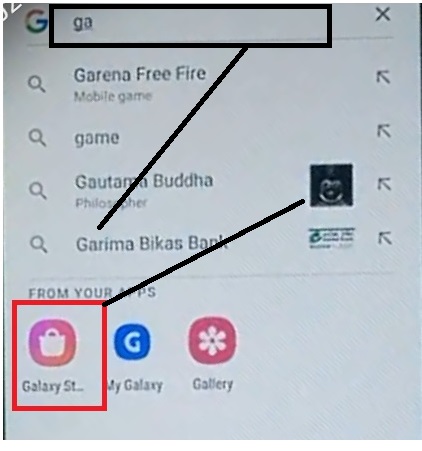
- Select Open Google Search => OpenNow Search for Galaxy Store
- Select & Open Galay Store
- If Galaxy Store wants Update, Tap Update
- Then follow all the above process again

- Now Samsung Galaxy Store will open
- Click on the Search icon and type: Google Play Services Hidden
- Sign in or up with Samsung Account
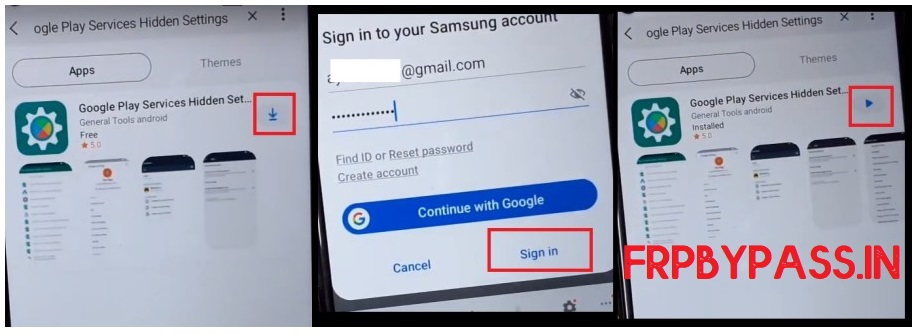
- Wait until the installation process finished =>> Click Open
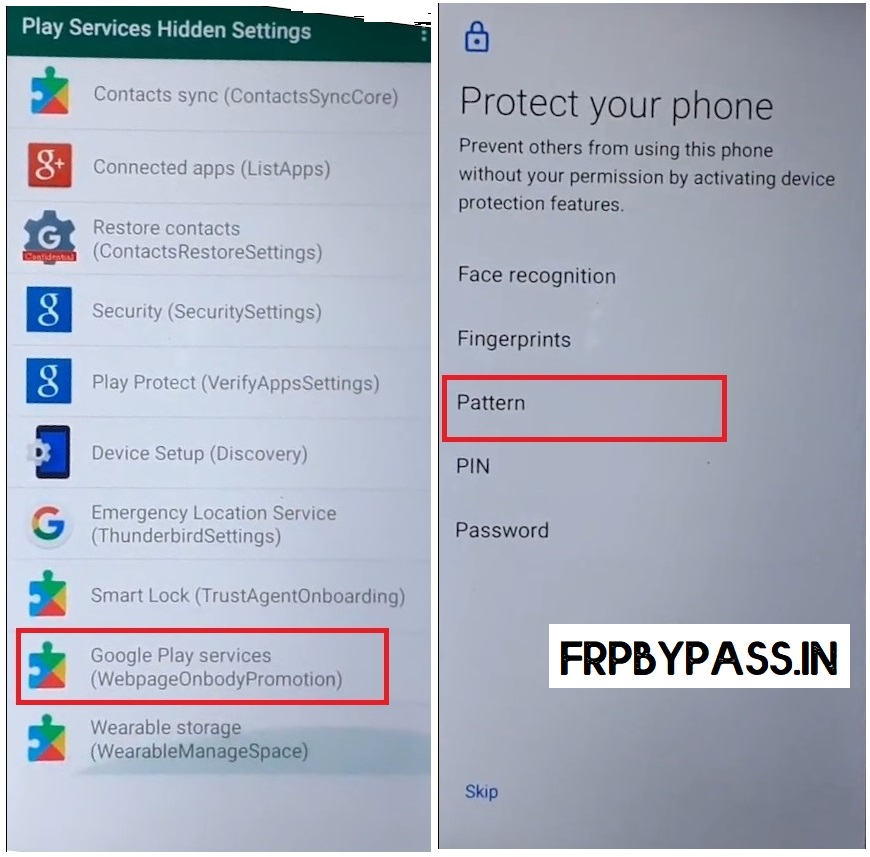
- Select “Google Play Services (WebpageOnbodyPermission)”
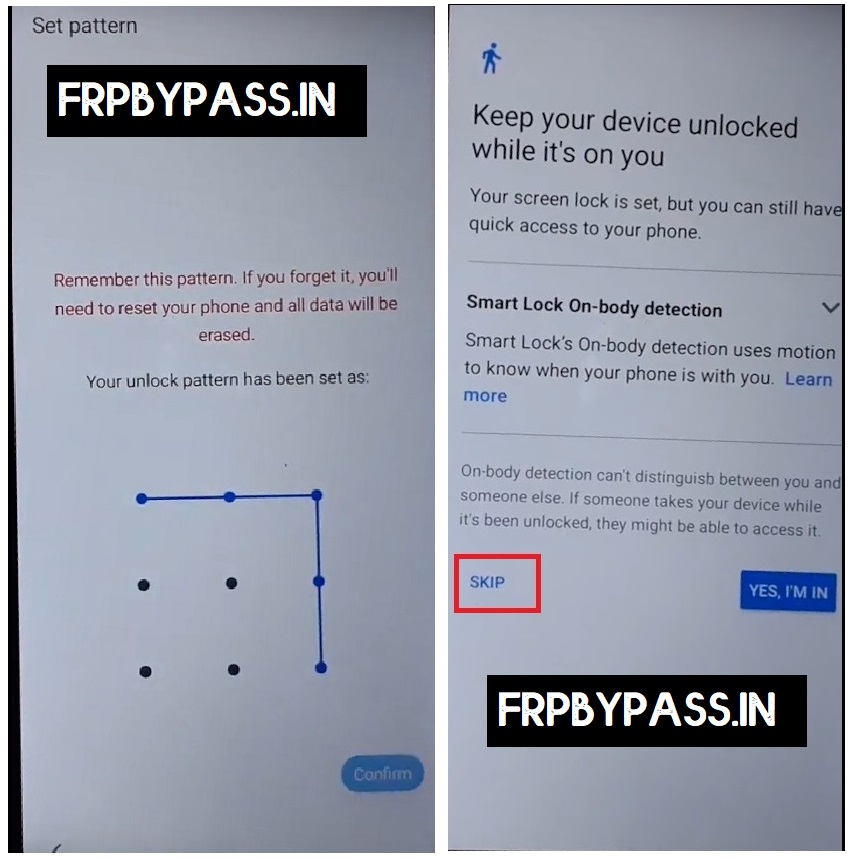
- Choose Pattern lock =>> Draw a pattern and confirm it >> Tap Skip
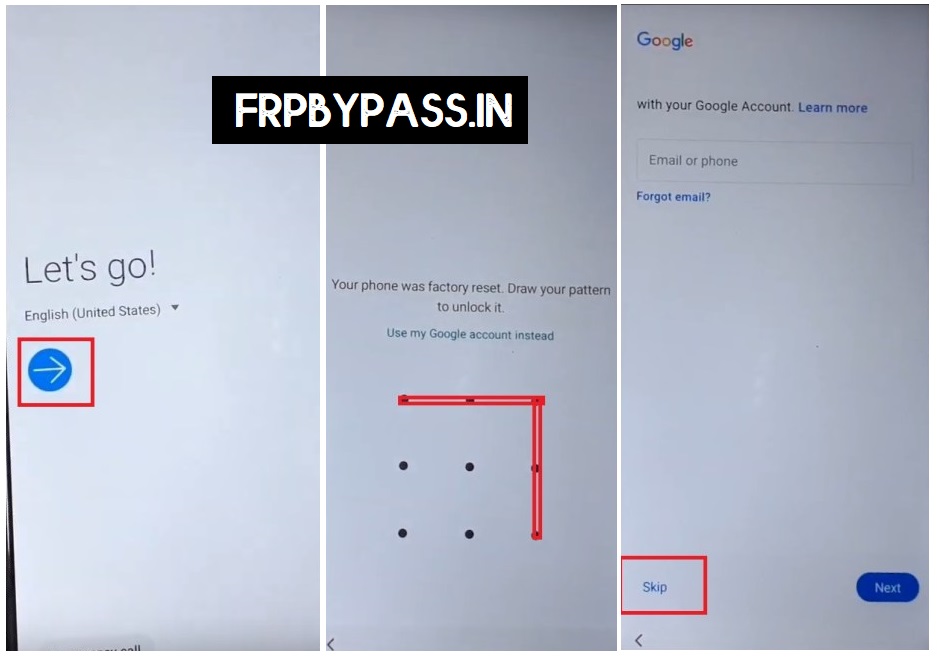
- Do not Restart your Samsung M01s
- Go Back to Welcome Screen
- Setup All of the initial steps
- Pull the design lock which you set up earlier
- Tap Skip on the Google Account Sign-In page.
- That’s it.
Read Morel: Samsung FRP Bypass Tool
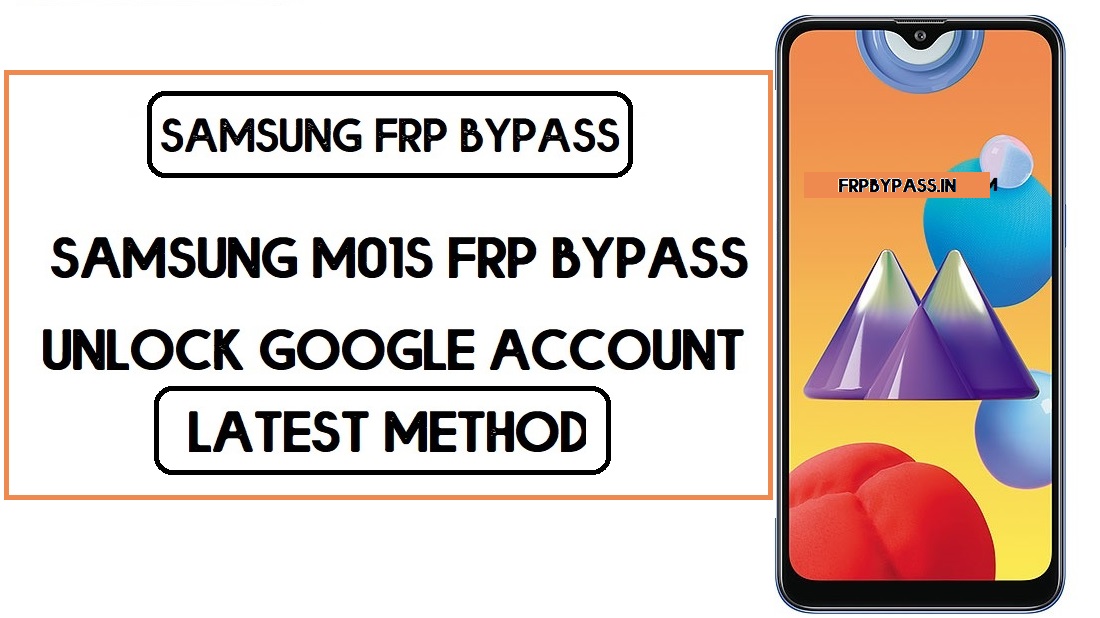
Perfectly working..